Not always is the first version of your work approved as is. Sometimes you’ll find you have been sent a to-do list for actioning. Here are 3 simple steps that will get you uploading that new version of the proof in no time at all.
Proofs that have a to-do list requested will look like this in your dashboard inbox:
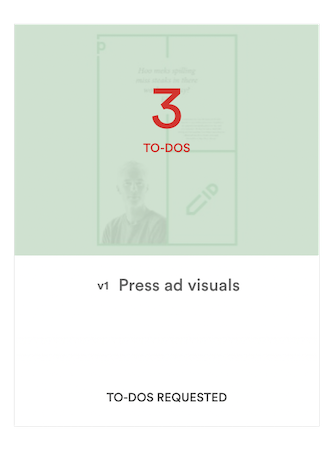
1. Who is making the changes?
Decide if you are making the changes or is someone else:
- You: View the to-dos on screen, or you can print the to-do list by clicking the print icon.
- Someone else: Assign an editor to make the changes. This will add the proof into the editor’s inbox as well.
2. Mark to-dos as done
Mark off each to do that you’ve actioned as done – you’ll see the corresponding pin colour change from red to green.
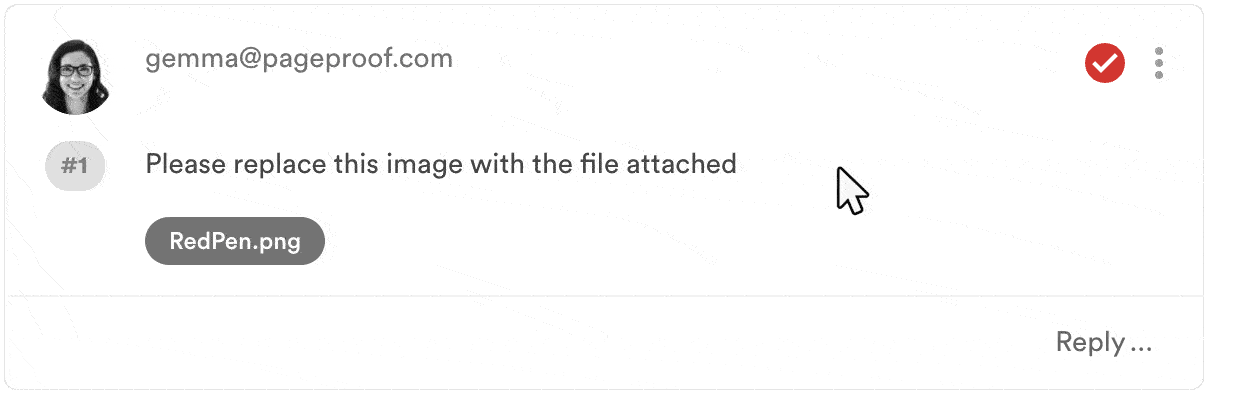
3. Ready to upload a new version?
When you have your new proof file ready, click the green upload new version button.
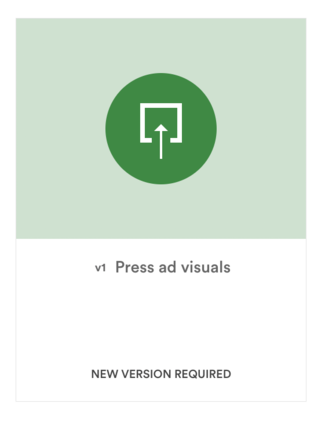
Drag and drop your new file onto the proof tile saying new version required. The new version will inherit the details of the previous proof’s set up, but you can change any of this if you like.
It’s quick and simple to create new versions of a proof. And best of all, this version history is kept with the proof. You can compare versions too.