The proof’s info pane is jam-packed with information about the proof. To open, either click the i icon on the proof tile, or click the i icon inside the proofing screen.
Useful proof information on display
View the proof’s info pane to see who owns it, what deadline is being worked to, the status of the proof, and most importantly what the proof’s workflow looks like and the decisions that have been made.
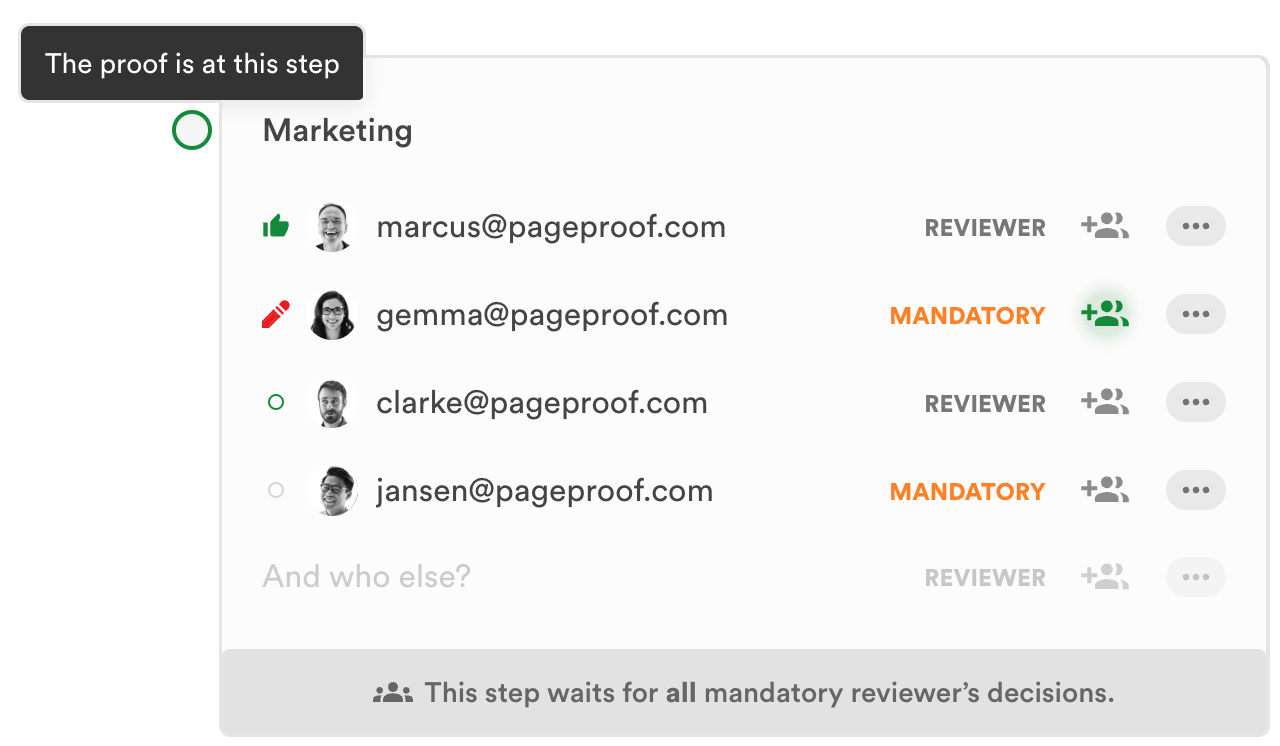
The workflow shows all reviewers who have been asked to give feedback, and whether they have finished reviewing. Decisions are clear – a green thumbs up for an approval, a red pen for changes requested, even indicators for whether the reviewer has seen the proof or not. A clear progress of where the proof is up to is displayed too, along with any conditions that must be met before the proof is automatically moved on in the workflow.
Need to add a reviewer to the proof?
When the proof is still in progress if you’re the proof owner, or have been given the special role of an inviter, you can add additional reviewers into the workflow. Adding a reviewer is as easy as entering their email into the proof’s workflow in the and who else? field – whether they’re within your organization or beyond it; there’s no need for them to create an account or remember a password. This removes common barriers and accelerates the feedback process which you can learn more about here.